If you experience problems connecting your phone to the stove, we recommend trying the following (start with number 1 and move down the list, if the problem continue to occur):
1. Turn on your hybrid stove
2. Install the Aduro Hybrid App correctly on your phone
b. Reinstall the app “Aduro Hybrid” by following this FAQ.
c. Make sure that you now have allowed the app to access location data on your phone, that you are connected to a 2.4 GHz Wi-Fi network, and that your stove uses the latest firmware. Version of stove firmware can be seen at the bottom right of the home screen (see below).
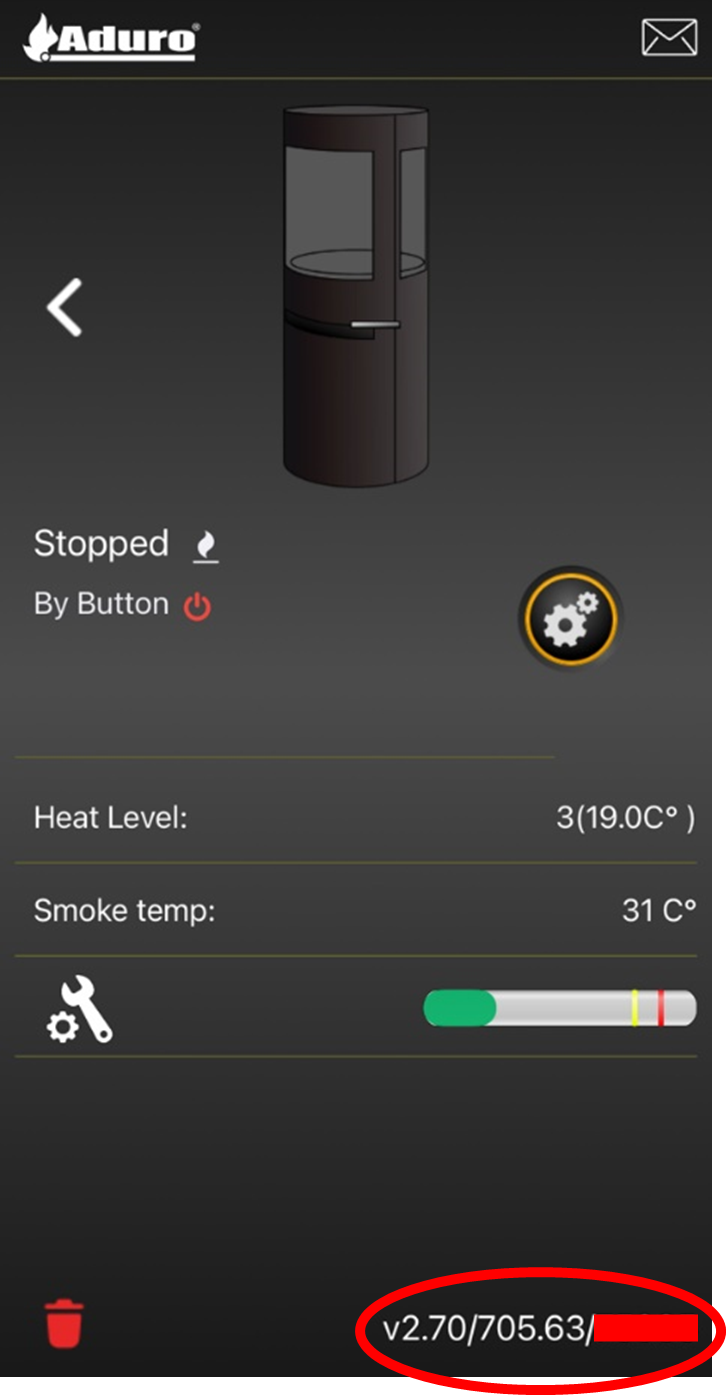
d. Now, make sure that your phone’s operating system (Android or iOS) is the latest version.
e. Restart your phone.
3. Restart the stove
a. Turn off the stove and wait for 30 seconds. Turn the power on again and wait for another 30 seconds.
b. Check if the Wi-Fi connection works.
4. Regenerate the Wi-Fi settings in the app
a. Start by deleting your Wi-Fi settings: Click the settings button, scroll down, and push the “info” button. Now click on “Delete internet setting” and press “OK”.
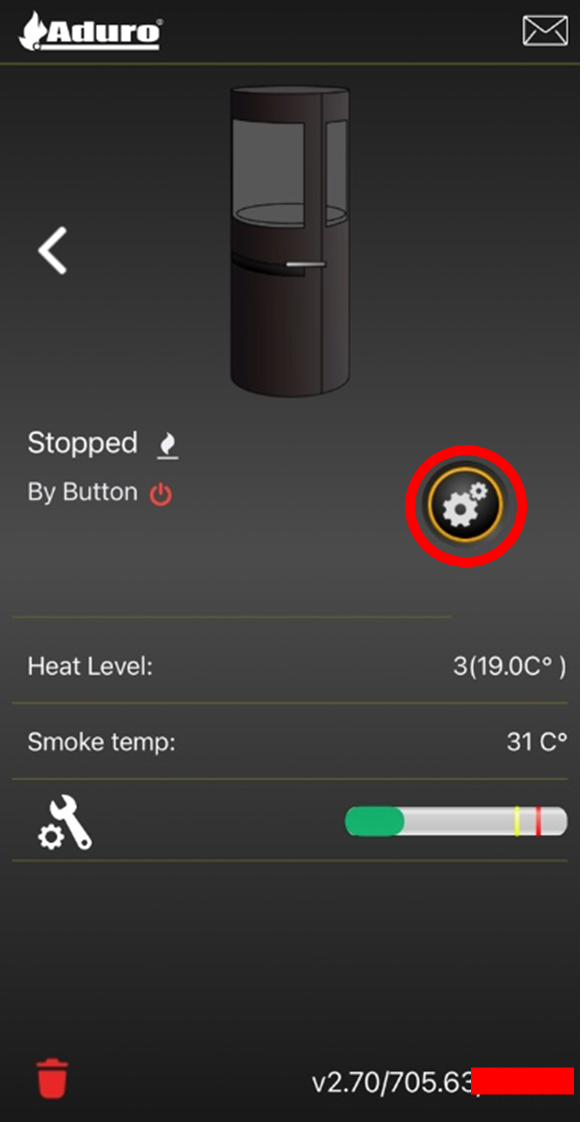
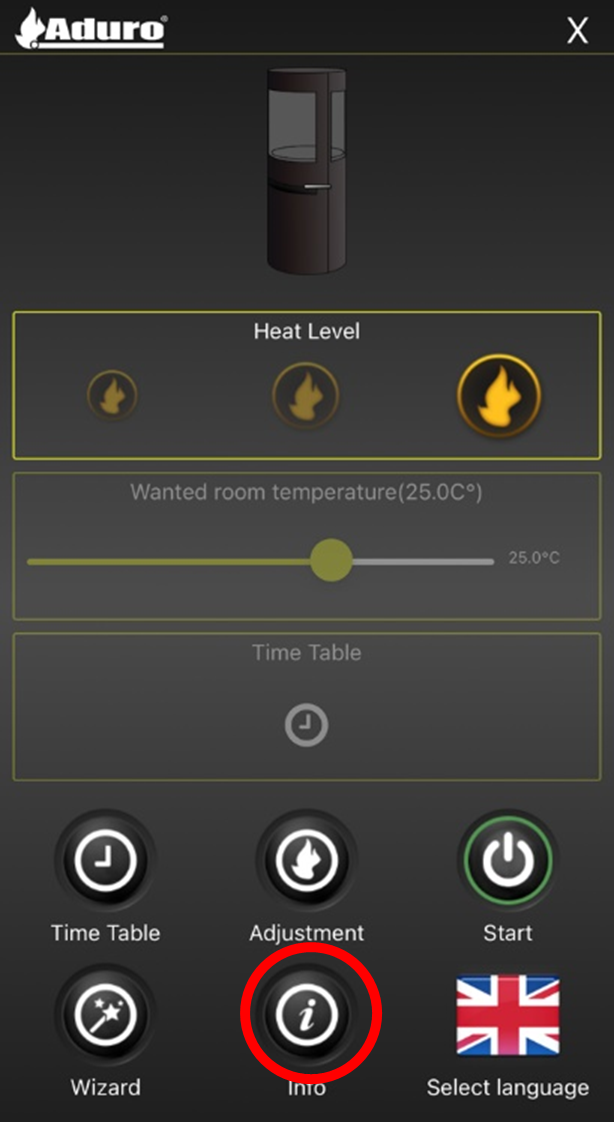
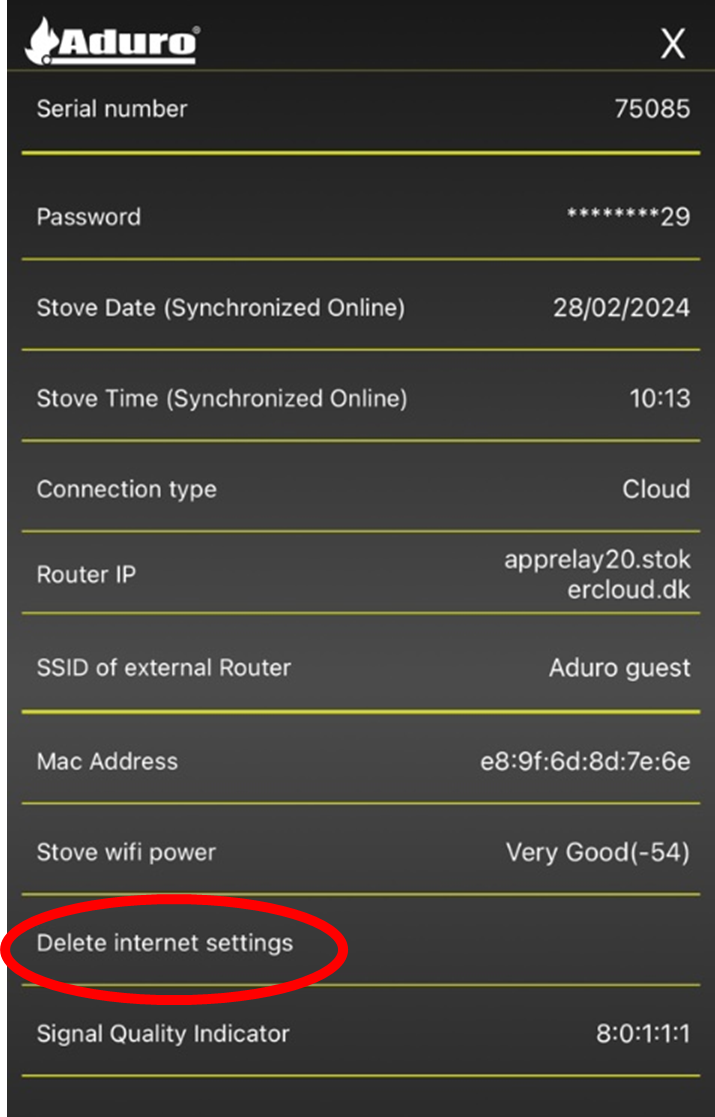
b. Reconnect to Wi-Fi: Click the settings button, scroll down, and click the “Wizard” button. Follow the instructions and choose “Setup Wi-Fi” when prompted.
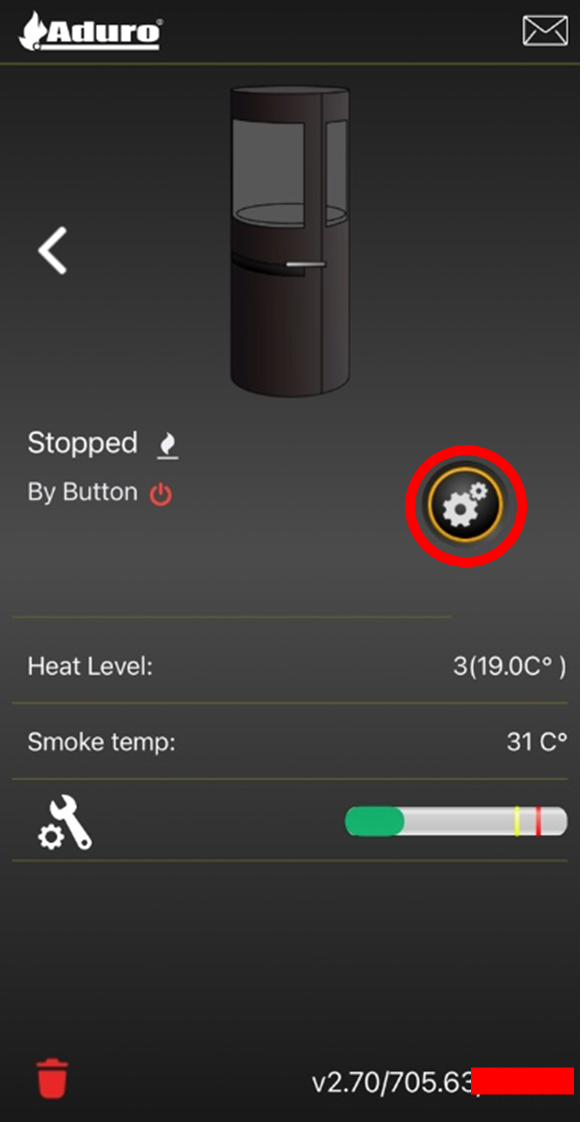
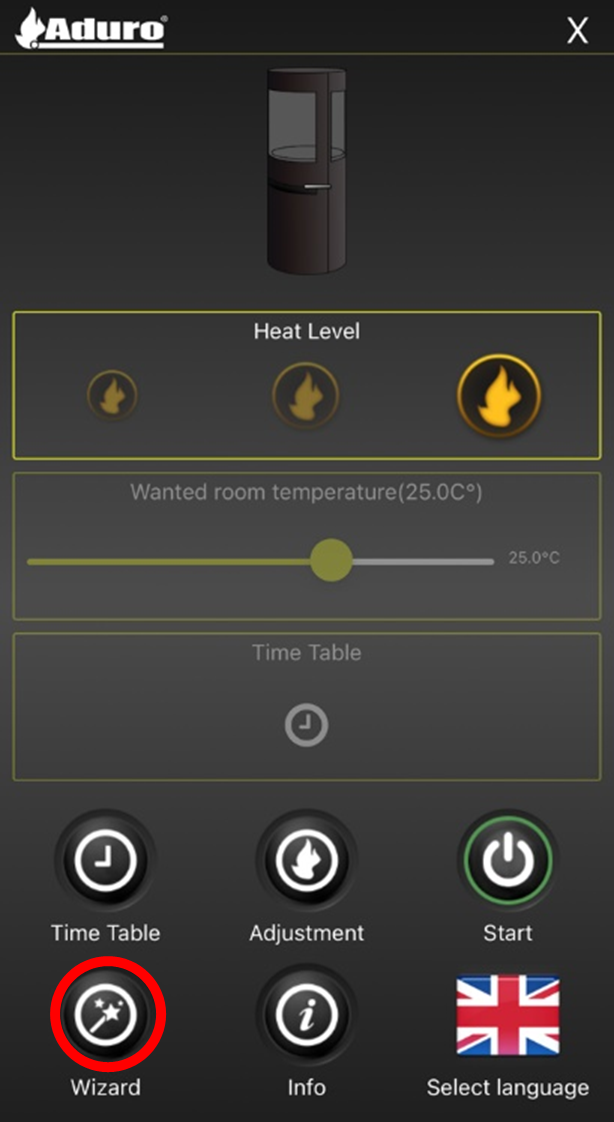
5. Perform factory reset
a. Perform a factory reset on your stove as shown in this video:
b. Start from the top of the FAQ again and check if the connection is now working.


