Difficulty level: Easy
Components: P5 Remote Control
The calendar function on the P5 remote is called “Chrono”. To ensure smooth operation, it’s recommended to activate only one Chrono mode at a time (Daily, Weekly, or Weekend), as using multiple modes simultaneously may cause them to conflict with each other.
Aduro P5 series – Remote control overview
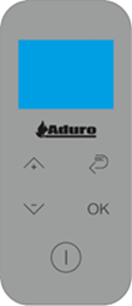
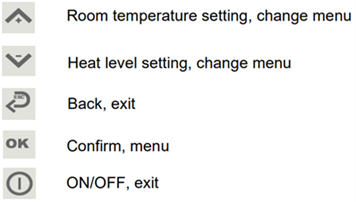
Accessing the Chrono menu
To access the Chrono menu, press the “OK” button while on the main screen to enter the Functions Menu.
The “Set Chrono” option is the first item in the list—press “OK” again to open it.
Within this menu, you’ll find four options:
- Enable Chrono – Globally enable or disable all Chrono functions.
- Daily Chrono – Set a schedule that applies the same every day.
- Weekly Chrono – Customize a weekly schedule by selecting specific days.
- Chrono Week-end - Set a schedule that only applies to weekends.
Enable Chrono
This setting allows you to enable or disable all Chrono functions on a general level. When disabled, none of the schedules set in the Daily, Weekly, or Weekend Chrono menus will be active.
Inside the menu, use the up and down arrows to toggle the setting. The check mark indicates whether Chrono is enabled or disabled.
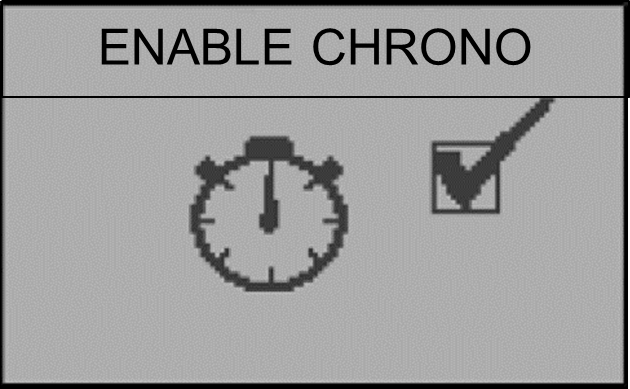
Press the return button to exit the menu.
Daily Chrono
Use this setting to create a daily schedule that activates and/or deactivates the stove at the same time every day.
- Navigate between the different fields using the “OK” and “Return” buttons.
- Use the arrows buttons, to adjust the time value.
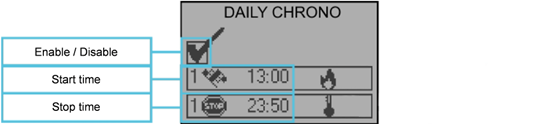
Weekly Chrono
The Weekly Chrono lets you create a custom schedule for specific days of the week.
You can set up to four different programs, which together control when the stove turns on and off throughout the week.
- Use the “OK” and “Return” buttons to navigate between fields.
- Adjust time values and day selection using the arrow buttons.
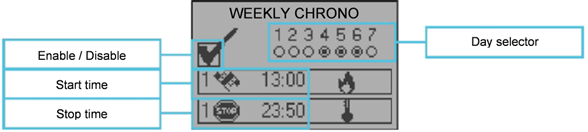
The weekdays are represented by numbers from 1 to 7, where:
1 = Monday, 2 = Tuesday, 3 = Wednesday, 4 = Thursday, 5 = Friday, 6 = Saturday, and 7 = Sunday.
Tip: Avoid setting overlapping activation or deactivation times on the same day across multiple programs, as this may cause scheduling conflicts.
Chrono Week-end
The Chrono Weekend functions the same way as the Daily Chrono, but only applies to weekend days—Day 6 and 7, which correspond to Saturday and Sunday.
Set activation and deactivation times just like in the Daily Chrono menu, using:
- “OK” and “Return” to navigate between fields.
- Arrow buttons to adjust values.
This is ideal if you want the stove to follow a different schedule on weekends.


